Student Connect
Student support services online.
IT support
How to address common IT problems and access IT support.
Student support
Help with your study goals, how to stay happy and healthy and general support and assistance.
myRMIT gives you access to everything you need to manage your studies, from enrolment through to graduation.
myRMIT gives you access to everything you need to manage your studies, from enrolment through to graduation.
myRMIT gives you access to everything you need to manage your studies, from enrolment through to graduation.
You can access myRMIT on your desktop or mobile to:
and much more.
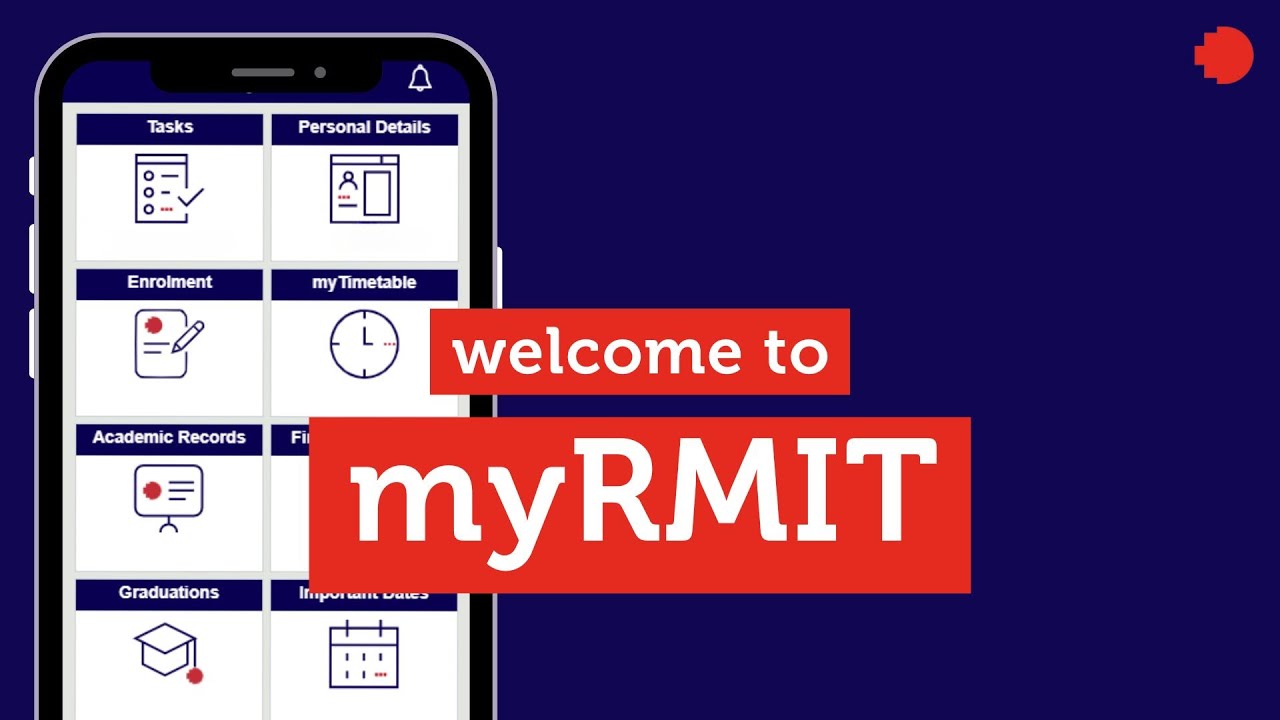
Check out this video introducing myRMIT, the student self-service platform that offers students the freedom and flexibility to manage their student administration from enrolment through to graduation.
Learn more about all the tasks you can perform in myRMIT via each button below.
The Tasks tile lists any pending actions assigned to you like pre-enrolment checklist and declarations, or any other pending tasks you need to keep track of throughout the year like holds on your account, overdue fees, expiring visas, etc.
The Personal Details tile allows you to view, verify, and request updates to your personal information including name, address, contact details, and emergency contact details.
The Enrolment tile allows you to see and manage all courses that you’re enrolled into, including your majors and minors, and view your enrolment history to confirm enrolment.
Clicking on the myTimetable tile will take you to myTimetable, where you can plan, create, and view your class timetable.
The Academic Records tile allows you to view your enrolment history, course results, and academic history, and download your Statement of Enrolment.
The Financial Account tile allows you to view tuition fees, any charges by semester, overdue fees, and other charges, provide bank account details, and view your payment history along with invoices.
The scholarship tile is coming soon. In the meantime, click the button below to access information about our currently available scholarships and to submit an application.
The Graduation tile allows you to apply to graduate, view the status of your graduation application, and change your graduation options, including graduation ceremonies.
Clicking on the Important Dates tile will take you to the Important dates and Academic calendar page, where you find key dates such as enrolment deadlines, assessment periods, results releases, and semester breaks.
Clicking on the Canvas tile will direct you to Canvas, and keep you logged in, while you will be able to manage your courses and studies.
The Submit Requests tile allows you to submit various online forms and attach relevant supporting documentation, including requesting leave of absence, change of program, change of primary name.
Clicking the FAQ tile will direct you to this myRMIT information page you’re on, where you can find more information about myRMIT, including a range of user guides, intro videos, and frequently asked questions.
The myRMIT system has been built on an Oracle software called ‘Peoplesoft Campus Solutions’.
You might see the Oracle logo display briefly before the myRMIT page displays when you first log into myRMIT.
Student support services online.
How to address common IT problems and access IT support.
Help with your study goals, how to stay happy and healthy and general support and assistance.