Val is RMIT’s generative artificial intelligence virtual learning assistant– powered by OpenAI’s GPT-4o. Val is private, secure and free for RMIT Vietnam students to use.
Launch Val
Access Val using your RMIT email and password.
Meet Val – RMIT’s AI virtual learning assistant
Only available to RMIT students and staff, Val is a generative artificial intelligence tool that can interact with you, just like ChatGPT. You can ask Val questions and give instructions in a chat format, and Val will reply.
Val is powered by GPT-4o and is free for RMIT students. Your data with Val is private, secure, and confidential. Your inputs are not shared with OpenAI or any external organisations outside RMIT.

Val has some new features
You can now use Val to:
- Generate images, diagrams and graphs
- Engage with different ‘personas’, including an essay feedback persona and quiz persona
- Summarise documents including PDF, Word, PowerPoint and more
Using Val
Val can help you with various tasks, for instance:
- support in your studies and learning,
- planning and editing resumes or cover letters,
- drafting emails,
- summarising text,
- and much more
Your course guides will whether or not it’s appropriate to use AI tools in your assignments, as well as how to use Val or other AI tools in your studies. If you're not sure, ask your lecturers and instructors.
Always use Val following RMIT policies and academic integrity requirements. Check the Frequently Asked Questions (FAQs) below for more details.
Besides Val, RMIT students can leverage other AI tools to assist their learning and assessment. You should consult with your lecturers first if you are unsure about the usage of AI tools.
Other tools that are accessible for RMIT students:
You can also seek academic support from RMIT.
Frequently asked questions
- Image generation – Val can create images, diagrams and graphs based off prompts
- Image recognition – Val can understand images you upload as part of a conversation
- Personas – Personas are tailored versions of Val, with different behaviour, knowledge and capabilities:
- Imagino is a role-play persona you can use to act out a scenario
- Quizzical creates quizzes on a topic
- EssayMate provides essay feedback
- Polichat can help you search and understand RMIT's policies
- Prompto can give you feedback on improving an AI prompt
- Support to upload over 250 different document types – including PDF, Word, Excel, PowerPoint, Markdown and many more. You can upload an article or study and have Val summarise it, or upload your assignment and the rubric and ask Val to tell you if there’s parts of the rubric you haven’t addressed
- Run generated code directly in your browser
- Dark mode – Eyes tired? Val now has dark mode
- Install Val as an app on your iPhone, Android, Mac or Windows device
To upload images, files or documents to Val:
- Click the + icon next to the text input box
- Click Upload files to upload the file from your device

Val can generate images, diagrams and graphs based on prompts.
To generate an image:
- Write your prompt in Val – include instruction like "Make me an image of..."
- Wait for Val to respond. Val might generate code or simplified representations, this can be ignored
- Under Val's response, click the Generate Image icon (see below)
- Wait a moment, then scroll back up to the top of Val's response and the generated image should appear
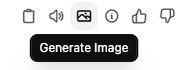
To generate a diagram or graph:
- Write your prompt in Val asking for it to create a diagram – include instruction like "Make me an diagram..."
- Your diagram or graph should be generated automatically, but, if you receive an error message, click the Regenerate icon under Val's response
- Wait a moment and your generated diagram/graph should appear
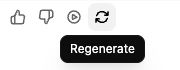
Personas are tailored versions of Val, with different behaviour, knowledge and capabilities. Personas are useful for specific tasks, for example:
- Imagino is a role-play persona you can use to act out a scenario
- Quizzical creates quizzes on a topic
- EssayMate provides essay feedback
- Polichat can help you search and understand RMIT's policies
- Prompto can give you feedback on improving an AI prompt
New personas will be added to Val over time.
To view the currently available personas:
- Click Personas in the lefthand side menu, or click the dropdown arrow next to Val
- A dropdown menu with all personas will appear
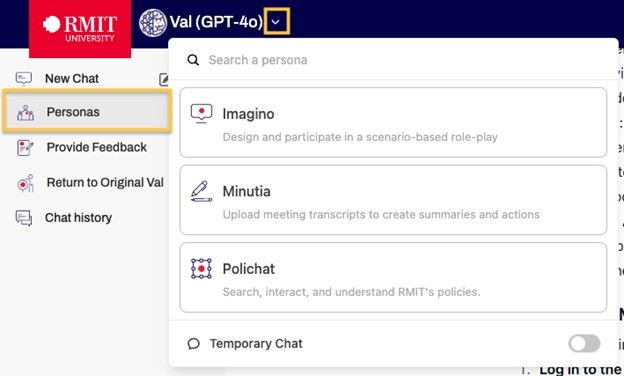
To turn dark mode on and off:
1. In the Val interface, click on your profile icon in the top righthand corner of the screen, then click Settings
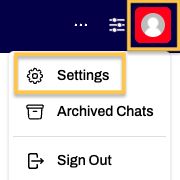
2. Under General – WebUI Settings you will see Theme. Next to Theme, click the dropdown menu that says System
3. Select your preferred setting between Dark, OLED Dark or Light
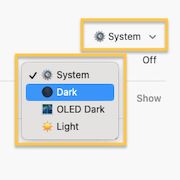
4. Click Save
You can install Val as an app on your desktop or mobile device.
The exact process for installing Val depends on your device and browser. Because Val is a PWA (Progressive Web App), Val can give your tailored instructions. Just log in to Val and ask “How do I install a PWA?” then Val will tell you how to install Val as an app!
To access Val:
- To access Val, you click the “Launch Val” button at the top of this page. You will need to log in with your RMIT email address and password.
- To start a conversation, simply interact with Val in the same way you would with any other chat application: Add a query such as a question, wait for Val to respond and then continue the conversation in a back-and-forth style.
- To close the conversation, just close the browser tab.
- To start a new conversation, press the ‘Start a new chat’ button (plus icon) or come back to this page and click the “Launch Val” button again.
- To see your previous conversation with Val, you should access Val and click on the button “Show chat history” at the top right corner of Val.
When writing a prompt, be specific and provide appropriate context and details. You can do this either in a single message or as a series of messages.
A well-structured prompt will more likely result in a more suitable result from Val. If the answer isn’t right, refine your prompt with more information, such as the purpose or goal to be achieved, the role you want Val to take, any constraints or limitations, the format of the response or even examples.
Example tasks and prompts
| Task | Example prompt |
|---|---|
Improve your writingAcademic writing can be tricky, especially if English isn’t your first language. Val can help make your writing better. |
Please give me feedback on this writing sample: [copy/paste text you want feedback on]. |
Kick start your assignmentSometimes starting with a blank page can be a bit challenging. Val can help you to bring out your own ideas and create a basic structure for your assignment. |
Act as an expert writing tutor. I need to write an analysis of how management type impacts employee satisfaction. Ask me questions to help me write something insightful. Ask one question at a time, wait for my response, and ask me the next question. After I have answered your questions, produce a potential structure for an analytical report for me. |
Generate questions to help you studyUse Val to produce questions to review and reinforce learning, assess your knowledge and help prepare for upcoming assessments. |
You are a university tutor, and I am a student, and we are revising for a test on theories in developmental psychology as part of a first year psychology degree. Please provide me with a series of multiple-choice questions and respond to my answers to let me know if I am correct or incorrect. |
Suggest counterargumentsAsk Val to suggest counterarguments for a topic or compare two concepts/theories. |
You are a law expert. List opposing viewpoints of strict and absolute liability and provide thorough reasoning. Include multiple viewpoints. |
For more tips and examples, see the self-paced Generative AI for students at RMIT module.
Follow the guidance provided in your course guide and any specific assessment instructions to know whether Val or other generative AI tools are appropriate to use in an assessment.
Your teachers may advise you that:
- no generative AI tools can be used (this includes Val).
- only specific AI tools like Val or Adobe Firefly are allowed.
- AI tools can be used for certain parts of the assessment.
- AI tools can be used if you follow RMIT policies and academic integrity requirements.
Always be transparent about using AI and properly reference it according to the RMIT Library AI referencing guidelines.
Transparency, trustworthiness, and honesty are fundamental principles of academic integrity at RMIT, and around the world.
Spell check is already a feature in many writing tools, like Microsoft Word and Grammarly, but Val can still provide additional support by helping you with suggestions on grammar and tone.
Please note, that while Val is configured to use Australian English, it may sometimes respond in US English.
No, Val cannot reliably generate true references. Use the RMIT Library referencing guides and tools or ask for support at RMIT Library for accurate citations with the style you require.
For detailed information on how to cite and reference content generated by Val or other generative AI tools, refer to the RMIT Artificial Intelligence Referencing Guidelines.
No, Val does not have access to Canvas or any RMIT Library databases.
No, always verify the information you get from Val. AI tools like Val can sometimes give incorrect or biased answers. Use critical thinking and check facts from other sources. If Val gives inappropriate responses, report it using the ‘Feedback' button.
No, Val only knows information up to October 2023. Always verify the information for accuracy.
Do not share personal, sensitive, or health information. Avoid details like names, ID numbers, and contact information.
RMIT is collecting information from interactions with Val, including inputs (“prompts”) and Val’s responses.
This information is being collected to:
- understand how Val is being used by students and staff
- ensure Val is operating as expected and responding appropriately to prompts
- inform new features and enhancements to satisfy student and staff use.
This data is de-identified and stored securely for six months. Only a few authorised RMIT staff can access this data, this excludes educators and operational staff. Your personal information is not shared with external organisations.
The only people who can see user’s inputs and Val’s responses are a small number of authorised RMIT staff members. Educators (teachers, lecturers, etc) and other students cannot see any inputs or responses.
Recorded information is de-identified and does not include student or staff IDs. It is not shared with any external organisations.
No, Val does not use your data to learn or train. Your inputs are used only to respond to your prompts within your chat.
Val is free, secure, and private for RMIT Vietnam students. By using Val, you save money and keep your data safe from being shared with third parties. Other AI tools might use your data for training or share it with others, which can be risky for your work.
If you experience technical issues accessing or using Val, please contact IT Support for assistance or to report the problem.
You can leave feedback or make suggestions via the ‘Feedback’ button at the top right corner of the Val chat interface. You can also contact IT Support for assistance.
Val stands for "Virtual Assistant for Learning." It's named this way because it helps RMIT students with their studies and daily tasks.
Key RMIT policies governing use of Val
Use of Val must comply with the Val- Terms of Use (PDF, 4p, 287KB) and RMIT Acceptable Use Standard – Information Technology.
Student use of Val is governed by the Student Conduct Policy and Academic Integrity Policy. Use of Val by researchers is governed by the Research Policy.
Personal data is handled according to the RMIT Privacy Statement.
For any questions or concerns, please contact aiquestions@rmit.edu.au.
Need help?
- If you’re having technical issues accessing Val, contact IT Support for assistance.
- For detailed information on how to use Val effectively and appropriately in your studies, check the Generative AI for students at RMIT module.
- For information on how to reference or cite Val, see the RMIT Library AI referencing guidelines.
- The key RMIT policies that relate to student and staff use of Val are:
